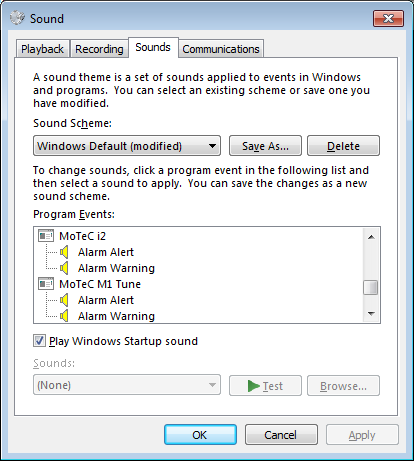Alarm Sound Setup
Alarm sound setup has two facets:
- Sound settings available from the Windows Control Panel (there is a MoTeC M1 Tune Program Event item available, see figure 2).
- Speech-to-text.
Select Tools > Options and go the Alarms tab, see figure 1.
|
For Speech-to-Text If sounds are selected to play in the alarm setup then the speech-to-text used is determined in the Speech section of the Options window. 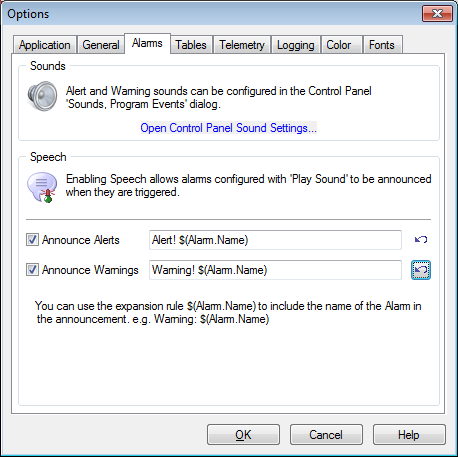 To change speech settings the following applies:
|
For Sounds If sounds are selected to play in the alarm setup then the sound selected is the sound chosen from the Control Panel Sound Settings.To change the sound:
Note: You can use your own customised sounds by copying custom .wav
files to your file system.
|