Alarm Setup, Creation and Editing
Alarms can be managed, created and
edited via the Tools > Edit Alarms... menu option or by selecting
the Edit Alarms icon ![]() , which is
displayed at the right of screen when in the Alarms view.
, which is
displayed at the right of screen when in the Alarms view.
Alarm Setup
- The check box alongside an alarm item in the Alarm Setup window enables or disables that alarm.
- The same applies for the Enable check box on the "Create an Alarm" and "Edit an Alarm" windows.
- When disabled, the alarm is not evaluated and will not be triggered.
From the Alarm Setup window you can choose to:
- Select the Add button to create a new alarm, the Create an Alarm window displays.
- Select an existing alarm, double-click or select
the Edit button to edit the existing alarm, the Edit an Alarm
window displays.
The Edit an Alarm window can also be displayed by double-clicking a triggered alarm that is displayed in the Alarm window.
- Select and Remove an alarm.
- Change the order of displayed alarms.
- Export and import alarms.
- Use the Options button to change the default Acknowledgement delay.
Add an Alarm
In the Create an Alarm window:
- Enable (default) or disable the alarm.
- Enter a name for the alarm.
- Select the severity:
- Alert
When the alarm is triggered, the alert is listed in the Alarms view and flashes on the status bar, the Alarms window automatically displays (if the option is selected). An Alert alarm displays in Red colour.
- Warning
When the alarm is triggered, the warning is listed in the Alarms view and flashes on the status bar. A warning alarm displays in Yellow colour.
- Information
When the alarm is triggered, the information is listed in the Alarms view. An Information alarm displays in Blue colour.
- Alert
- Select Play sound to enable
playing a single sound when the alarm is triggered or a continuous sound while the alarm is
active (not acknowledged). See Alarm Sound Setup
Note: To enable Text to Speech capabilities, this item must be enabled.
- Select the type of alarm:
- Momentary
The alarm condition is continuously evaluated. The alarm is active when the alarm condition is true.
- Set/Reset
When the alarm is in an inactive state, continuously evaluate the Set condition. The alarm is triggered (and becomes active) when the condition is true.
When the alarm is in an active state, continuously evaluate the Reset condition. The alarm is reset (and becomes inactive) when the condition is true.
- Momentary
- Enter the required alarm conditions, in the example
below the Coolant Temp Alarm will trigger when the coolant temperature exceeds 80 degrees for 2
seconds. Note: Alarm conditions can contain a special statement beginning with the word for, this is used to specify how long a condition must hold true before it is evaluated as true. The example in figure 1 uses the special statement, for 2 [s]. Correct syntax requires the preceding condition to be enclosed in parenthesis. The unit default is seconds, but any of the time units defined in the Quantities and Units can be used.
- Set the period of time (wait period) before the
alarm can again become active (visible) after it is acknowledged. See Alarms for description of alarm
behaviour. Note: An alarm can become active (visible) again even before the acknowledged wait period ends. This occurs if evaluation of the alarm becomes false then becomes true again before the wait period ends.
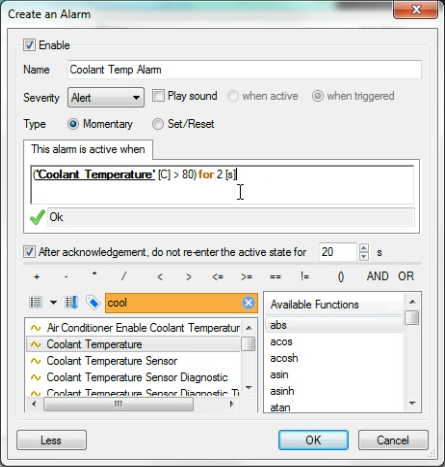
Edit an Alarm
In the Edit an Alarm window make the required change. This window functions identically to the Create an Alarm window, and allows any settings to be changed.
Remove an Alarm
From the Alarm Setup window, select the alarm to remove and select the Remove button.