Logging Configuration
Moving Items
To configure the M1 logging System, select from the Available Items section and move Item/s to the Logged Items section.
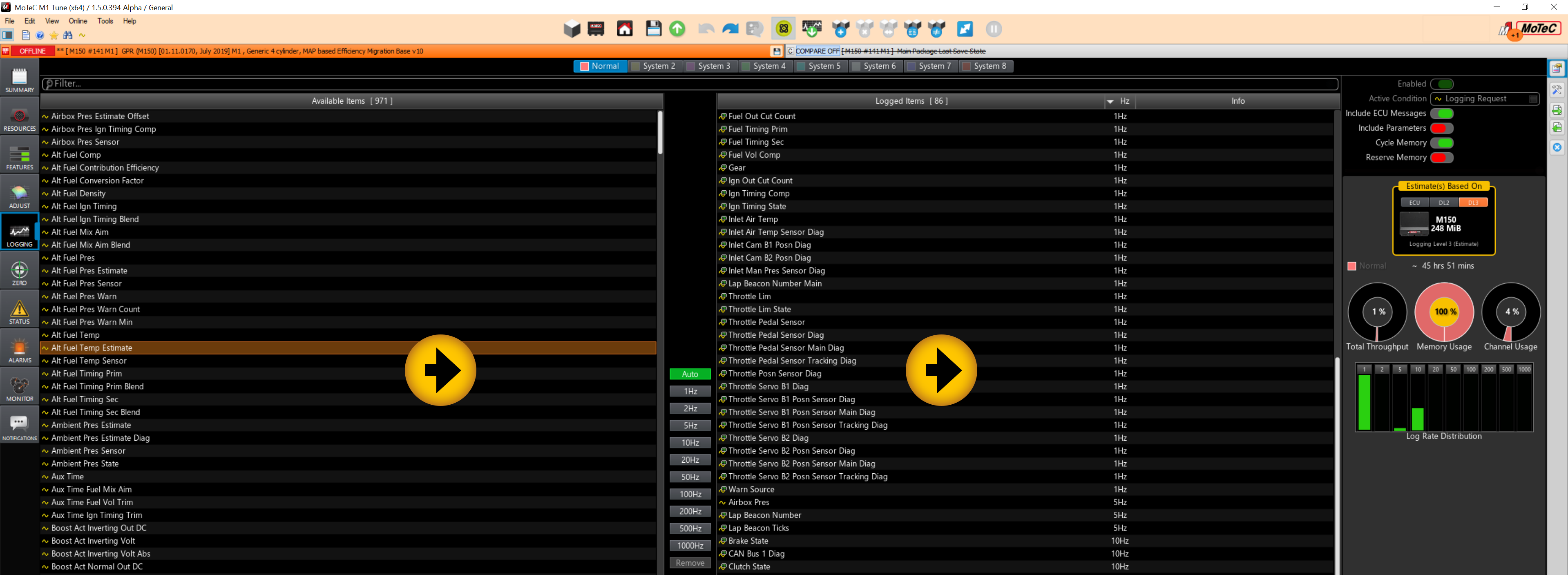
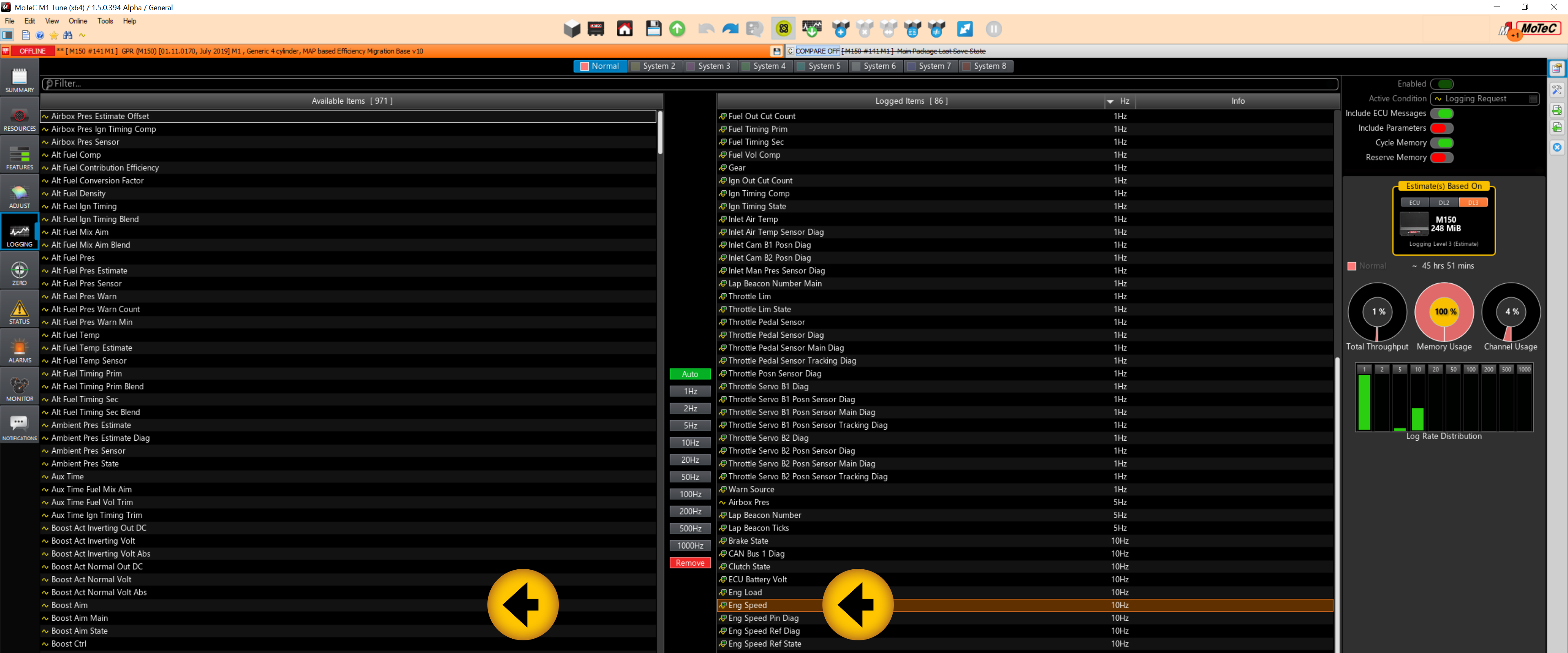
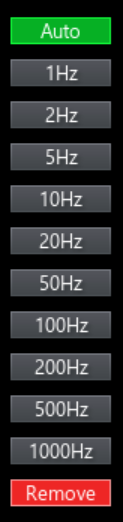 |
Auto button click to add highlighted item/s at the default logging rate to the Logged Items section. |
| Logging rate buttons assign a rate to an item. | |
| Remove button click to remove highlighted item/s from the Logged Items section. |
Adding items to logging
Item/s can be moved from the Available Items section into the Logged Items in multiple ways:
- Click and drag an item from Available Items to Logged Items, the scheduled logging rate will be the default rate.
- Double click an item from the Available Items the item will appear in the Logged Items the scheduled logging rate will be the default rate.
- Click and drag an item from Available Items, hover over one of the logging rate buttons, release the click, the scheduled logging rate will be the number on the button.
- Click an item then click Auto the item will appear in the Logged Items, the scheduled logging rate will be the default rate.
- Click an item then click one of the logging rate buttons, the item will appear in the Logged Items, the scheduled logging rate will be the number on the button.
Note:
- All moments can be a single item or multiple items.
- Default logging rate is the same rate as using the Auto button.
- The default rate is not always the maximum allowed for the item.
- The default logging rate is determined by the firmware package author.
Removing items from logging
- Click and drag an item from Logged Items to Available Items.
- Double click an item from the Logged Items the item will appear in the Available Items.
- Click an item then click Remove the item will appear in the Available Items.
Logging Systems
It is possible to set up logging from a simple one user environment to the requirements of a highly regulated category. There are 8 independent logging systems to cater for a variety of requirements.
Create a Logging System
- Select logging System 2 to System 8.

- Click the Enable slider switch.
- Select an Active Condition, click
 select an item from the list.
select an item from the list. - Select the Items required from Available Items move them to Logged Items.
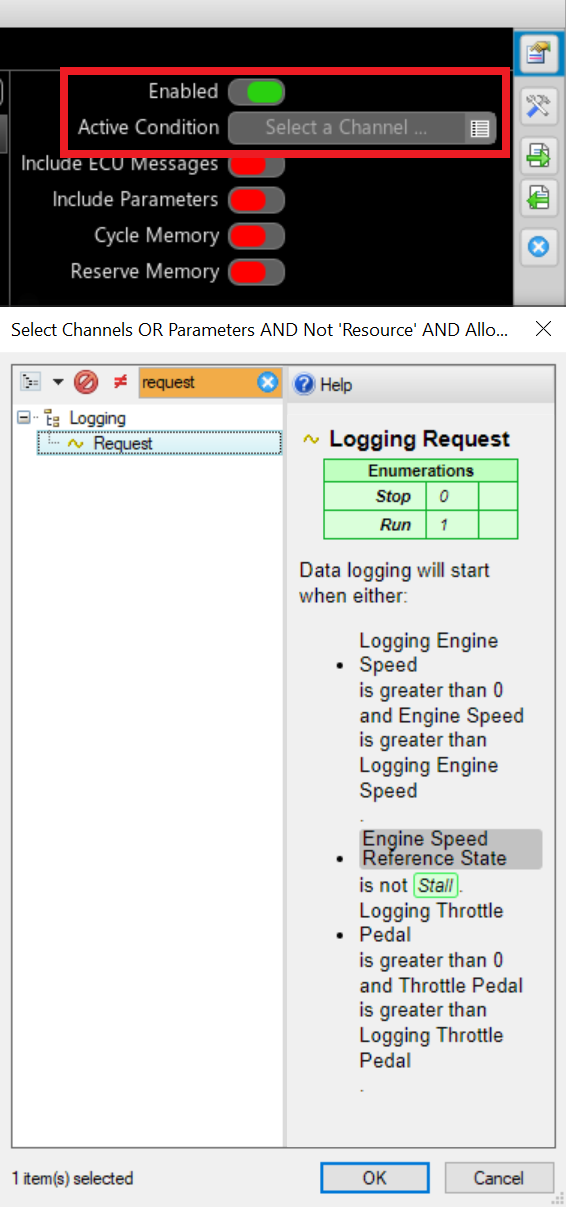
- Include ECU Messages turn this on to have the ECU messages saved to the laptop when the logging is retrieved.
- Include Parameters turn this on the to include parameters into the Available Items section.
- Cycle Memory when turned on this will allow the logging system to overwrite data from the start after the memory is full. When this is off the logging will stop when the memory is full.
- Reserve Memory Turning this on gives the ability to adjust the amount of memory reserved for each logging system. Use the slider to adjust the reserved memory for each logging system.