Touch Enabled Controls
Touch controls have been added to the Active items editor section for touch screen capable devices.
Select
Touch from the Options window choose to:
- Enable touch controls
- Include a "Key Pad" when touch controls are displayed
The Touch controls can be displayed or hidden by toggling the K key or by toggling the
dial button in the Active component Toolbar.
Note: Touch controls can only be hidden/displayed
when editing a table.
| Select Touch in the Options window | Dial and Keypad Touch controls |
|---|---|
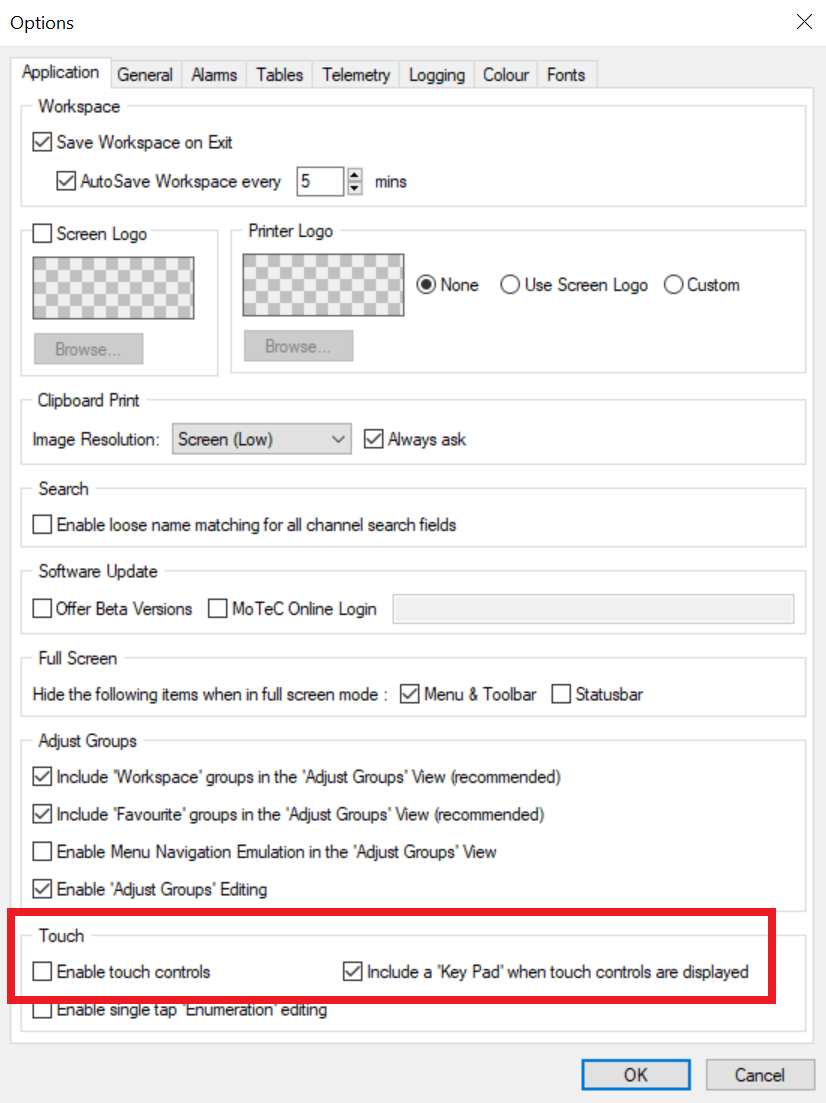 |
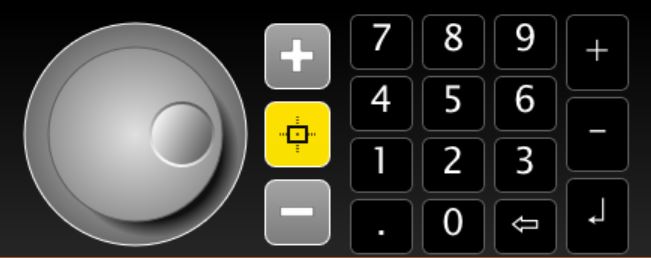 |
Note:
- The Touch controls can be visible for non-touch screen devices.
- The Touch controls can also be used with a mouse.
- The Yellow button Jump to the closest Operating Site is only displayed when online with an ECU.