Adjusting of Adjust groups
Workspace configuration
The M1 Tune workspace may be configured to suit the requirements of firmware developers and tuners to suit any particular work flow or firmware.
For most use cases the Workspace templates developed by MoTeC provide all functionality required.
The ability to edit must be enabled through the options menu.
Select tab.
Enable ‘Adjust Groups’ Editing, tick the box.
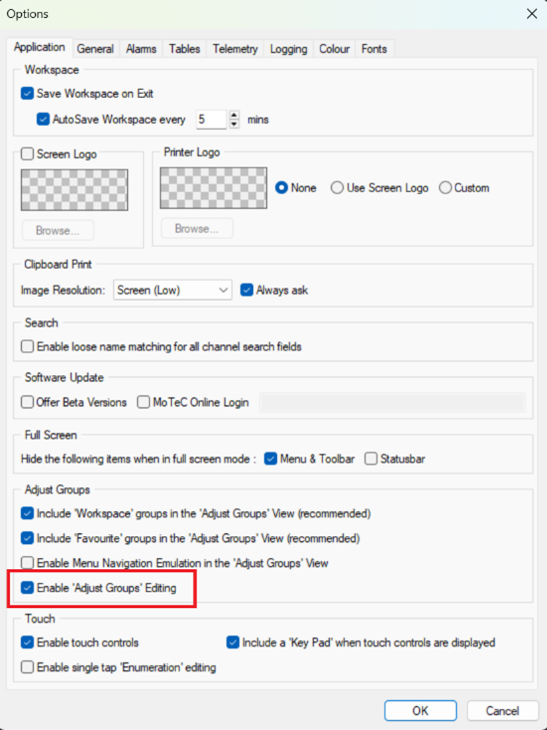
The gear wheel ![]() will be visible at the top of the adjust tree.
will be visible at the top of the adjust tree.
To edit the Adjust Tree click the gear wheel icon, the editing pane opens.
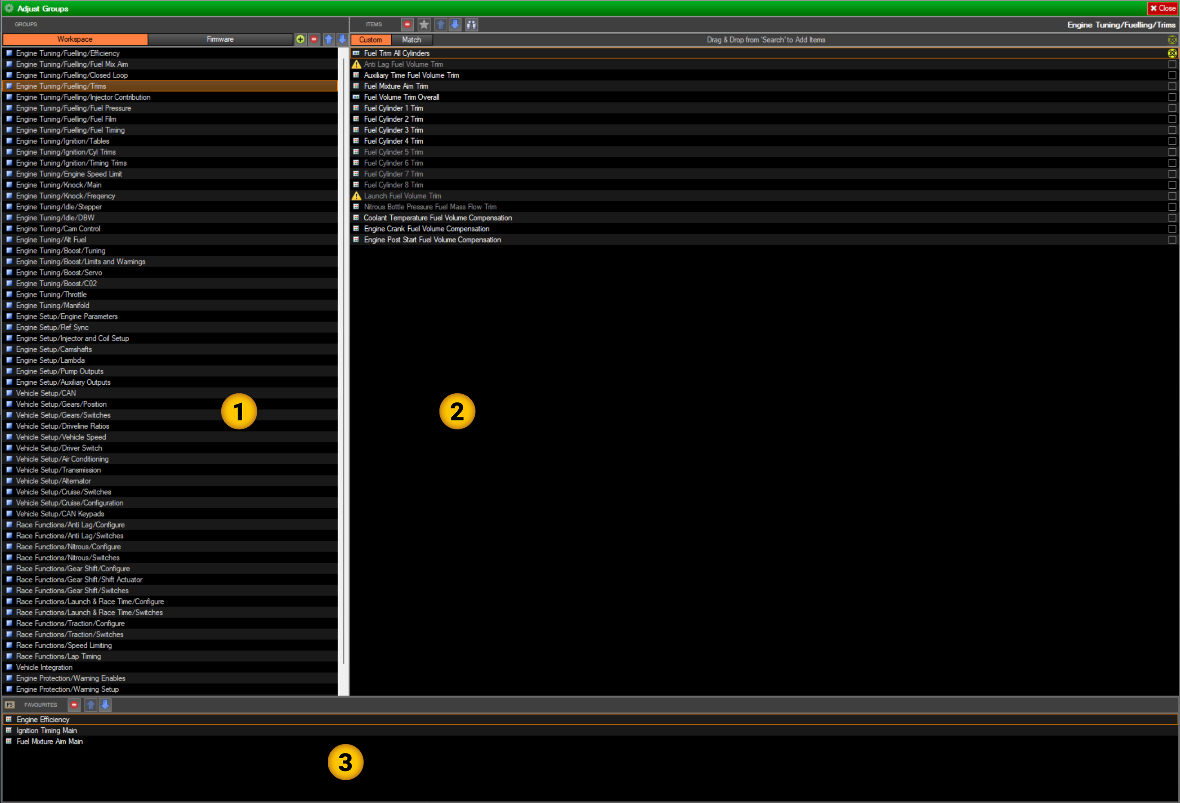
- The Workspace configuration section
- The parameters configuration section
- The favourites configuration section
Available editing buttons are:
![]() Add new group (Insert)
Add new group (Insert)
![]() Remove group (Delete)
Remove group (Delete)
![]() Move Group Up (Ctrl + Up)
Move Group Up (Ctrl + Up)
![]() Move group Down (Ctrl + Down)
Move group Down (Ctrl + Down)
![]() Prioritise item at the top of the list
Prioritise item at the top of the list
![]() Show
Search (Ctrl + Shift + F)
Show
Search (Ctrl + Shift + F)
![]() Turn
Advance status On/Off
Turn
Advance status On/Off
.png) Warning symbol (warning Parameter not included in
firmware)
Warning symbol (warning Parameter not included in
firmware)
The Workspace configuration section ⓵
Use these buttons to toggle between Firmware and Adjust group lists.

Defining the Ordering in Adjust Groups
The order of each group shown in the Workspace list is the order that the group will appear under the Workspace header in the Adjust Tree.
When customising the adjust groups or defining a custom workspace from scratch to suit a custom firmware, there are several rules that need to be adhered to, to successfully build an Adjust tree.
- To make subgroups under a group heading, a forward slash is used.
- When subgroups are utilised, no calibration parameters are to be placed under the group heading.
- There are no limits to the number of subgroups that can be populated under a group heading.
- It is recommended not to exceed 4 layers of depth, which is the limit for the firmware groups.
An example of 4 layers of depth is EngineTuning / Fuelling / Efficiency / Boost Pres Comp.
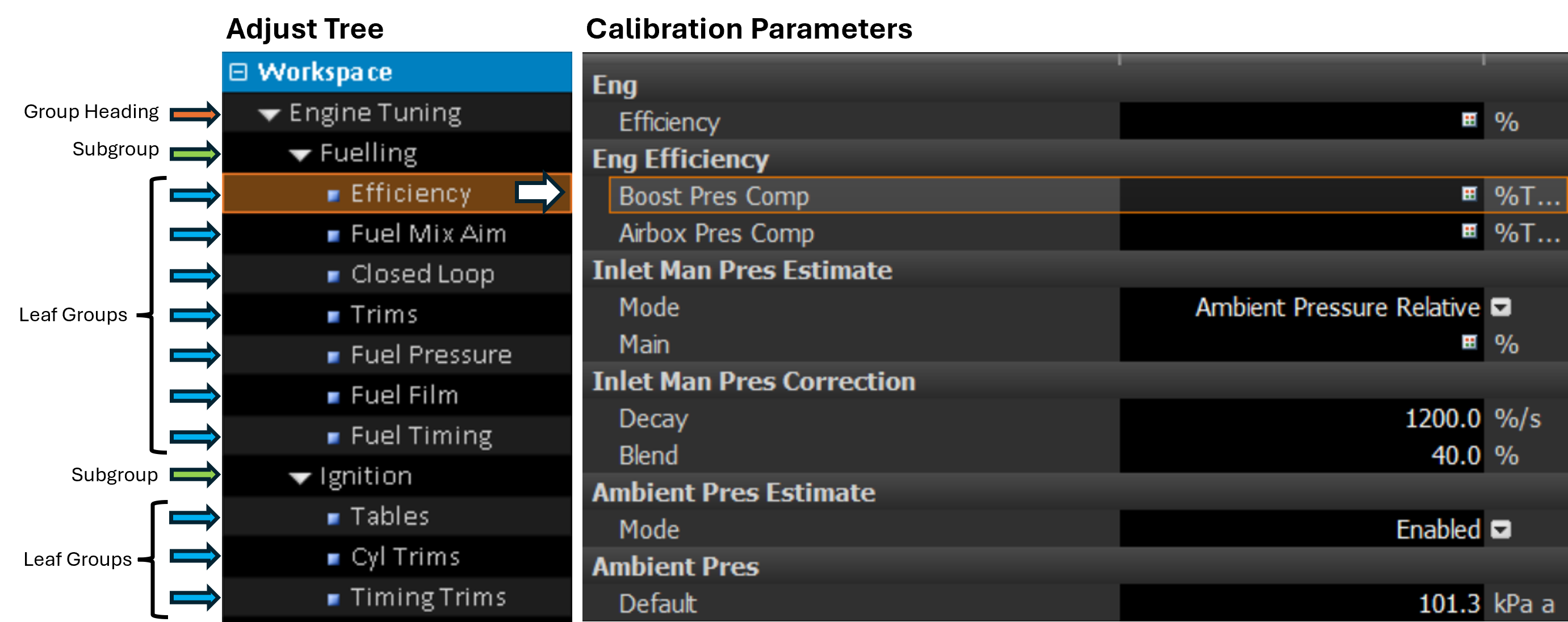
The parameters configuration section ⓶
Use these buttons to toggle between Custom and Match.

Defining items in an Adjust Group
Selecting parameters to be contained within an adjust item can be achieved via either the naming Match or Custom, which is manual selection.
Match
The match system works using or, and, and not statements as well as brackets for grouping.
E.g. cam and (aim or control) and not pullup or cam and (smooth or offset)
NOTE: ! can be used for not cases.
Using keyword matching allows the adjust items to group well across multiple firmware’s.
The silver star ![]() can be assigned to a single parameter in the group to mark it as a favourite,
meaning it will be at the top of the list – which will make it the parameter loaded in the
workspace when the adjust item is selected.
can be assigned to a single parameter in the group to mark it as a favourite,
meaning it will be at the top of the list – which will make it the parameter loaded in the
workspace when the adjust item is selected.
Custom
When groups are more complex for a control strategy, or when control is required over the order of items appearing in the Adjust group, the Custom selection should be used.
When custom matching is selected, click on the binocular button ![]() the search at the far right of screen will be available to drag and drop the
required parameters into the adjust item.
the search at the far right of screen will be available to drag and drop the
required parameters into the adjust item.
With manual selection parameters can be re ordered using the up and down ![]() buttons.
buttons.
Advanced filtering
To assign the Advanced filtering status to a configuration parameter, the advance check box will need to be enabled.
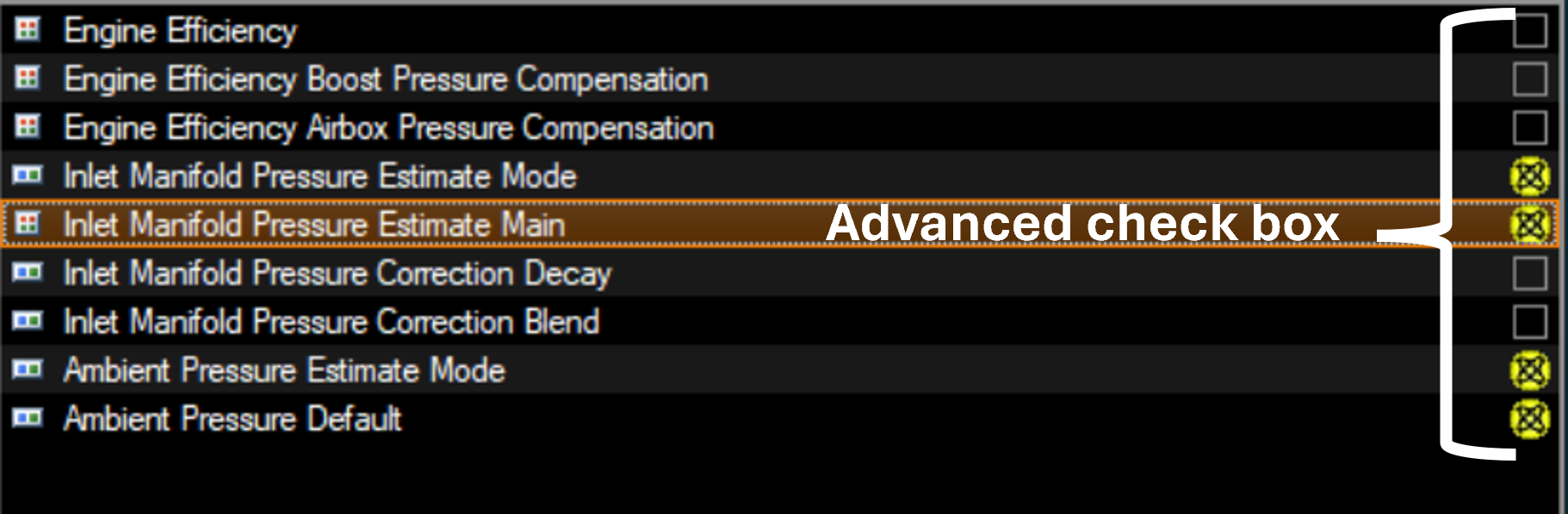
The favourites configuration section ⓷
The configuration parameters selected here will populate under the Favourites header in the adjust tree.
Click the binocular button ![]() the search at the far right of screen will be available to drag and
drop the required parameters into the Favorites section.
the search at the far right of screen will be available to drag and
drop the required parameters into the Favorites section.
The configuration parameters can be re ordered using the up and down ![]() buttons.
buttons.
Use the ![]() button to remove parameters.
button to remove parameters.