Active Component Tool bar
The Active Component Tool bar will change depending on the currently focused Component or
Parameter.
- Select a Component within a View (Orange highlighted), the tools relevant to that selection will be available.
- Select a Parameter (Orange highlighted), the tools relevant to that selection will be available.
Example. Selecting a Time Graph component in any View, will show the Component tool bar buttons relevant for Time Graph adjustment.
Table View Active Component Tool bar
| Button | Description |
|---|---|
 |
Show / Hide Channels (Shift + C) |
 |
Minimise/Maximise component (F6) |
 |
Show/Hide Items Pane |
 |
Show Table Graph View |
 |
Show Table Grid View |
 |
Show Table Graph + Grid View |
 |
Show Table Grid + Graph Insert View |
 |
Toggle Table Sliced View |
 |
Swap Axis |
 |
Reverse X Axis |
 |
Reverse Y Axis |
 |
Interpolate functions (with drop down) ( ‘I’, ‘H’, and Ctrl + H) |
 |
Smooth Function |
 |
Show/Hide Target (Shift + T) |
 |
Show/Hide Trails (Ctrl + T) |
 |
Show/Hide Touch Controls (‘K’) |
Time Graph View Active Component Tool bar
| Button | Description |
|---|---|
 |
Time graph properties (F5) |
 |
Minimise/Maximise component (F6) |
 |
Show Datum Cursor (D) Only available when using imported i2 Pro logged data file. |
 |
Zoom Window Only available when using imported i2 Pro logged data file. |
 |
Zoom To Cursors (Z) Only available when using imported i2 Pro logged data file. |
 |
Horizontal In Up Only available when using imported i2 Pro logged data file. |
 |
Horizontal Zoom Out Down Only available when using imported i2 Pro logged data file. |
 |
Horizontal Zoom Full Out (F2) Only available when using imported i2 Pro logged data file. |
 |
Vertical Zoom Full In (Alt + Up) |
 |
Vertical Zoom Out (Alt + Down) |
 |
Vertical Zoom Full Out (Alt + F2) |
Logging View Active Component Tool bar
| Button | Description |
|---|---|
 |
Properties (F5) |
 |
Repair Log Systems |
 |
Import Log System |
 |
Export Log System |
 |
Clear Log System |
Alarms View Active Component Tool bar
| Button | Description |
|---|---|
 |
Show Alarms Event Log |
 |
Edit Alarms |
 |
Acknowledge All Alarms (K) |